Run the report RSNUMHOT, specify the % fill level and execute, can be also run as a batch job and send the spool to an email address periodically .
SAP Basis
Run the report RSNUMHOT, specify the % fill level and execute, can be also run as a batch job and send the spool to an email address periodically .
use the following command from sql
call sys.statisticsserver_sendmail_dev (‘<mail server>’, <smtp port, usually 25>, ‘sender@mycompany.com’, ‘ receiver@mycompany.com ‘, ‘subject’, ‘body’, ?)
call sys.statisticsserver_sendmail_dev (‘SMTP’, 25, ‘abc@abc.com’, ‘ jonu.joy@mgc.com.au‘, ‘test’, ‘test mail from HANA’, ?)
select SYS.P_USERS_.NAME, SYS.P_USERS_.OID,SYS.P_USER_PASSWORD_.PASSWORD_CHANGE_TIME from
SYS.P_USER_PASSWORD_ right join SYS.P_USERS_ on
SYS.P_USER_PASSWORD_.OID = SYS.P_USERS_.OID
where SYS.P_USER_PASSWORD_.PASSWORD_CHANGE_TIME is null
and the SQL to make a user technical is :
alter user <username> disable password lifetime
The config file is written at etc/ntp.conf and the log file is written at /var/log/ntp
Go to NWA – troubleshooting – Logs and Traces – Security TS and then choose SAML2 debug from drop down and start diagnostics .
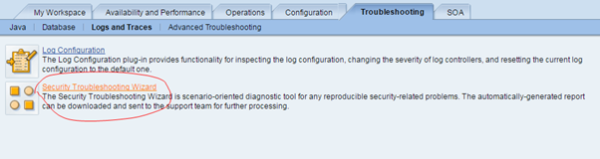
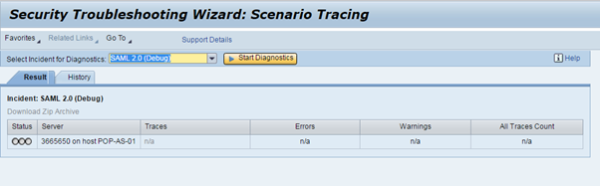
Caused by: com.sap.security.saml2.lib.common.SAML2Exception: Issue Instant is not valid anymore. IssueInstant: Sun Feb 26 19:01:33 AEDT 2017Curent time: Sun Feb 26 18:49:20 AEDT 2017
Resolution : Check the time is the same on the Identity Provider and the service provider
If we need to add systems to the ICC Validation Client, it needs to be added on the saplogon.ini file on c:\windows
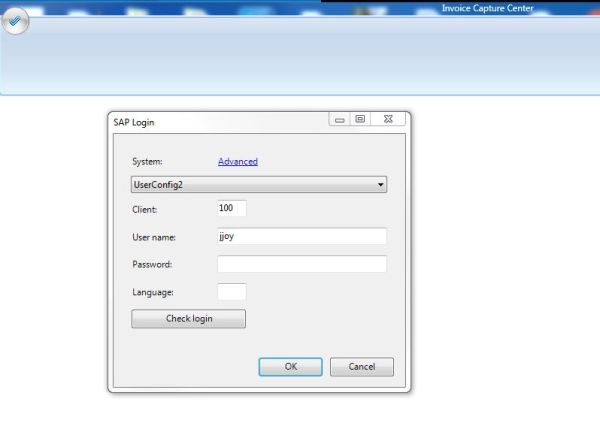
and if you think the new changes made are not taking affect after restarting the ICC client software, please check that the caching is enabled on SAPGUI and if it is the saplogon.ini file on users home directory also needs to be changed or the caching has to be disabled .
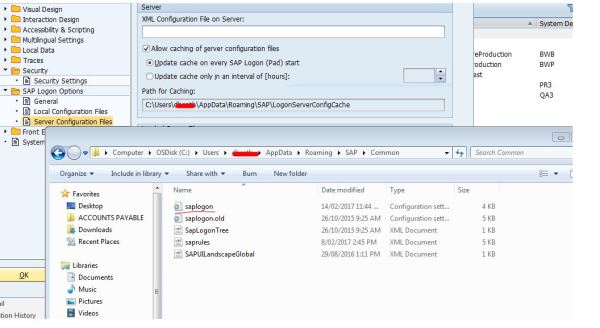
1 Start OpenText Imaging Enterprise Scan, and go to Tools > User Options.
Set the entry “Log Level” to “Extended”.
2.Delete the existing log files to catch just the reproduction in a new log file: ixclient.log
C:\Users\username\AppData\Local\OpenText\Enterprise Scan\Log
3)Start the Windows Task Manager, go to the “Processes” tab, and end the processes “enterprisescan.exe” and every process starting with “ix”.
4) Find the file “ixclient.log” (and sometimes ixclient.000 etc). Please delete or move these files-the directory needs to be empty.
5) If there are INFO and DEBUG messages, then the right log level was set.
Enterprise Scan fails with the following error
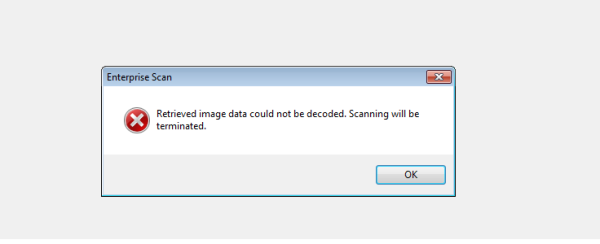
Solution
Check the user scanning has admin rights on the PC and if the issue persists delete the following files from the users home directory and try again
C:\Users\<username>\AppData\Local\OpenText\Enterprise Scan\StorageV1
(Default)
(ImageStream1)
(ImageStream2)
We had an issue when a new user joined and wasnt able to validate documents, the validation agents are seen from tcode /n/OPT/VIM_7AX8
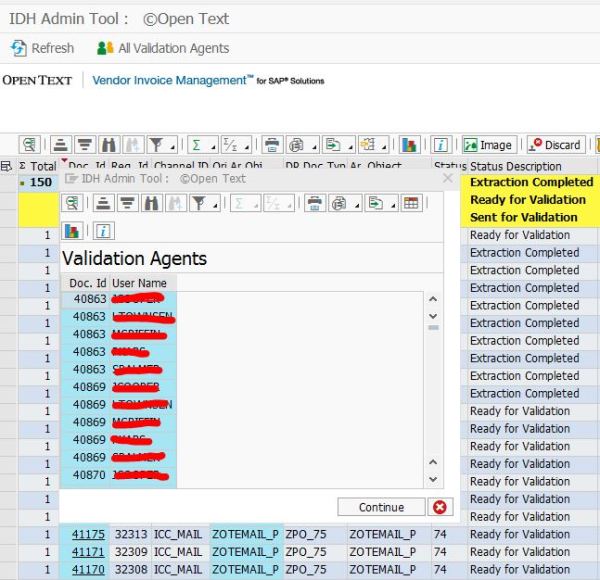
The Solution was to :
create workcenter (tcode PPSM) and add people into the workcenter and maintain the workcenter to the right role with tcode /OPT/CP_9CX4 – Simple Mode Role Maintenance and to run the SWU_OBUF to make sure that the user will get the DP document into its workplace ( tcode SBWP).
On /OPT/CP_9CX4 , the validator was maintained as A(Work Center)
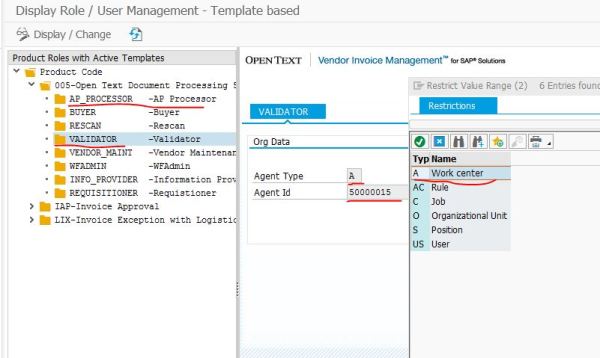
and then went to PPSM and change structure and added a new user
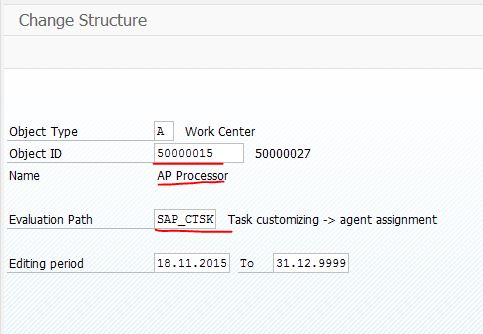
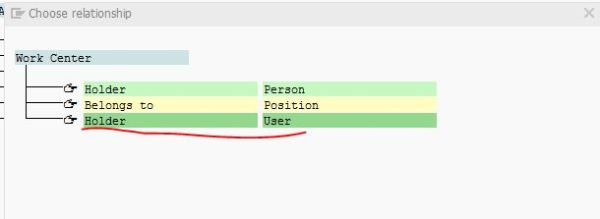
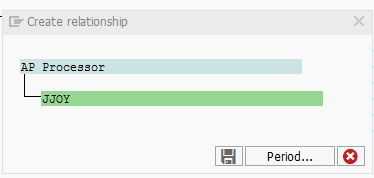
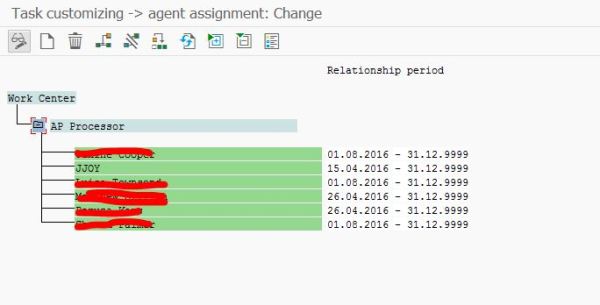
now the new user is added
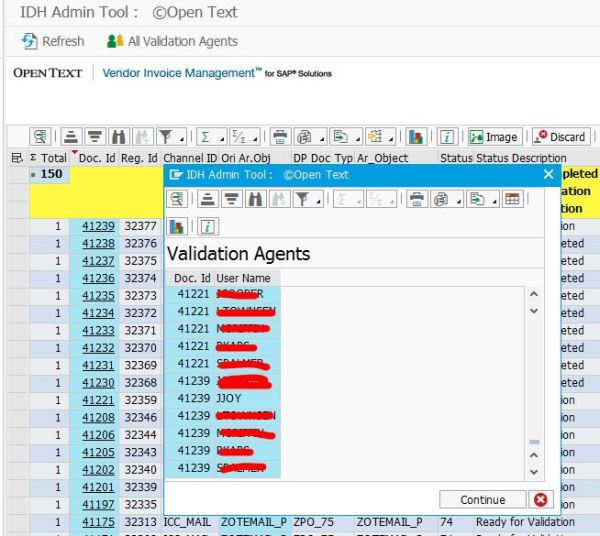
Following are the steps required to process an invoice through SAP VIM(Vendor Invoice Management)
Pre-requisites: